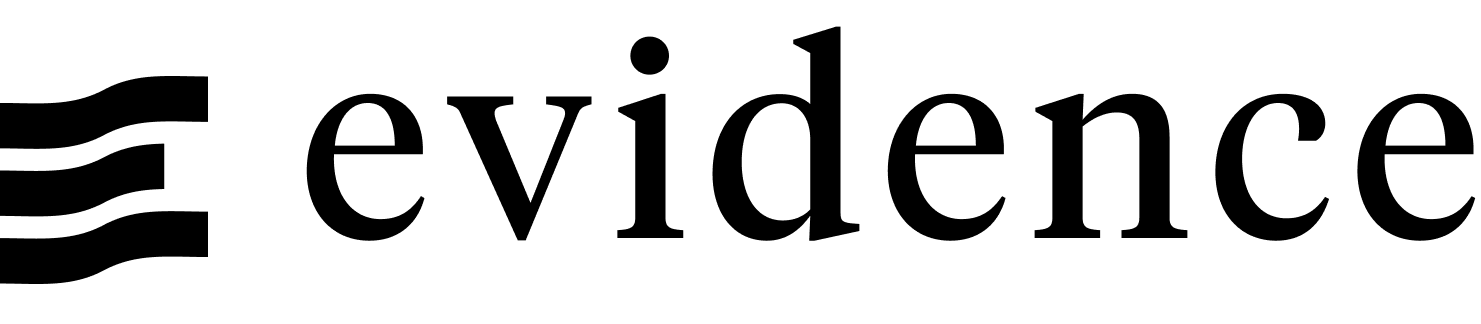GitLab Pages
GitLab Pages is a service that allows you to host static websites and single-page apps. Evidence apps can be deployed to GitLab Pages by pushing your Evidence project to a GitLab repository and enabling Pages for the repository.
Prerequisites
- A GitLab account
- An Evidence project pushed to a GitLab repository
Deploy Evidence to GitLab Pages
- In GitLab, navigate to your Evidence project repository.
- Add credentials as environment variables
- Navigate to Settings > CI/CD > Variables
- Click Add Variable, and use Masked visibility
- Navigate to your Evidence project and go to the settings page and copy each of the environment variables keys and values
- Alternatively, you can find credentials in
connection.options.yamlfiles in your/sources/your_sourcedirectory. The key format used should beEVIDENCE_SOURCE__[your_source]__[option_name](Note the casing matches your source names, and the double underscores). Note that the values are base64 encoded, and will need to be decoded.
- Return to your GitLab project, and select Deploy > Pages in the left sidebar.
- Get started with GitLab Pages
- Build image:
node:22 - The application files are in the
publicfolder:true(we'll change this in Evidence later) - Installation steps:
npm ci - Build steps:
npm run sourcesnpm run buildcp -r build public
- Add a commit message, and click Commit
- Build image:
Your app will be available at https://[your-repo]-[hexcode].gitlab.io/. It will be only accessible to your account by default.
Domains, Authentication and Scheduling
Evidence Cloud
Deploying on Evidence Cloud comes with:
- User authentication with email-password or SSO via Google Workspace, Microsoft Entra, Okta etc.
- Your own Evidence subdomain, https://[my-subdomain].evidence.app, or custom domain.
- Scheduled builds to refresh your data at specific intervals, e.g., daily, hourly.
Authentication
GitLab pages are only accessible to your account by default. To make it public, you can change the visibility at:
Settings > General > Visibility, project features and permissions > Pages
Custom domains
You can add a custom domain by navigating to:
Settings > Pages > Domains > New domain
Data refresh
You can add a pipeline schedule to refresh your data by navigating to:
Build > Pipeline schedule > Create a new pipeline schedule